
Master Your Workday Now
Master Your Workday Now (MYN for short) is a task management system developed by productivity guru Michael Linenberger.
The MYN system has been part of the standard productivity training at John Deere, Kohl’s department stores, Comcast, and at many other companies. It has been taught and is in use by many at GE, the US Coast Guard, Pfizer, Shell Oil, Microsoft, American Health Care Association, Merrill Lynch, Blue Cross Blue Shield, and in many other companies.
TaskAngel is the ideal companion for MYN. You can implement an MYN system in TaskAngel amazingly quickly. This blog post shows you how to do it.
Michael’s book, The One Minute To-Do List, shows you how to get control of your workday fast. You should read that first if you aren’t familiar with MYN.
This article picks up the story after you have created your first paper task list. But if you have already put your tasks into Toodledo, that’s even better because TaskAngel will download them automatically, so you can get to work right away. How to work with Toodledo is explained later.
See also:
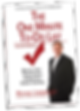
MYN and TaskAngel
TaskAngel runs on iPhone, iPad and Windows Desktop.
“TaskAngel fills an important gap in the Toodledo MYN app suite. For people that work primarily on a PC and manage tasks there, TaskAngel is the only Toodledo app that allows you to take your tasks offline (like when on an airplane) and review and edit tasks. The task edits then sync back to the Toodledo servers when you land and reconnect. No other PC app does that.” – Michael Linenberger
Getting Your Tasks Into TaskAngel
This post shows you how to use TaskAngel on an iPhone or an iPad. The same principles apply to the Windows versions.
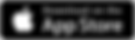
First, download TaskAngel from the app store in the usual way and install it. The first screen you see is a task list, which is empty until you add some things to do.
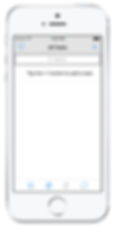
In-App Purchases
TaskAngel for iPhone and iPad is free, but some features require you to buy them. MYN makes extensive use of Start Dates, and this is a purchasable feature. TaskAngel will pop up an alert the first time you try to use it. You can buy it on its own, or all together with the other extras in a Pro bundle.
Settings for MYN
Before you start tapping in your tasks, go to the Settings page in TaskAngel by tapping the icon at the bottom left.
In the View section, set ‘Show future starts’ off. Then in the Sort section, set ‘group tasks by priority descending then sort by start descending then sort by due ascending then sort by none.’
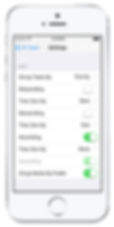
There’s a Defaults section near the bottom of the page. Set Default Priority to Medium and turn the ‘New tasks start today’ switch on.
Finally, in the Reminders section, set ‘Always remind when due’ to on.
Go back to the task list and tap + to add your first task.
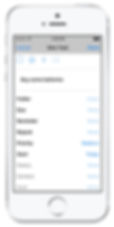
Urgency Zones
With MYN you sort your tasks into three urgency zones: Critical Now, Opportunity Now, and Over-The-Horizon. As you tap them into TaskAngel, set their priorities as follows:
Critical Now – High Priority
Opportunity Now – Medium Priority
Over-The-Horizon – Low Priority
When you have done this, you should see your task list grouped into priorities with High at the top. These are the ones you must do today.
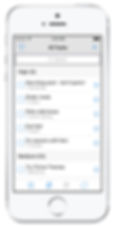
Due Dates
As you type in a task, you can set a due date for it. But don’t use due dates to schedule your tasks. The urgency zones do that. The Due field is there to record deadlines. These are promises you have made to somebody that you will do a task by the deadline date. They don’t change unless you renegotiate.TaskAngel will remind you when the due date arrives.
Start Dates
MYN uses the FRESH system of sorting tasks so that those with most recent start dates appear at the top of the list. If you have just typed in a whole load of tasks, they will all have the same start date. You can move things down the list by changing their start dates backward, into the past.Some tasks don’t need your attention for weeks or even months. For example, buying birthday presents. You can hide them until then by giving them start dates in the future.
Folders
If you have a lot of tasks, it will be easier to manage them if you put them into folders. As you create a new task, tap on the folder property, to pick from your folder list. Initially you only have one folder called Inbox. You create others by tapping Edit on the folder list then ‘New Folder’ at the bottom.
Filters
Once everything is in TaskAngel, you can filter your tasks by lots of different properties. Tap the filter icon in the top left corner of the task list. Choose a property – for example, Start Date. TaskAngel takes you to a list of ranges, with a count of how many tasks are in each range. If you tap ‘Within 3 months’ you will see all the tasks that are to start within the next three months. The start date filter lets you see tasks with future start dates even when the switch in Settings is off.
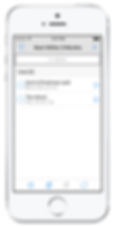
Syncing
Keep your tasks safe while you work on them. Sync them with Toodledo. Syncing allows you to keep one to-do list across multiple devices. You can also access them through the web interface at toodledo.com.
To set up syncing, go to Settings and choose Toodledo as your sync service. Then to start your first sync, tap the sync icon at the bottom right. TaskAngel pops up a web page in Toodledo that lets you sign in or register as a new user.
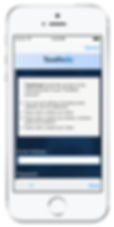
After you have signed in your first sync starts automatically.TaskAngel syncs with Toodledo every time you make a change. It will also check the site at regular intervals in case you have changed something on the web page or another device. You can adjust this interval in Settings.
If you can’t work online – for example on an airplane – TaskAngel continues to work happily. It resumes syncing automatically when your connection is restored.
Significant Outcomes
MYN is simple but effective. Soon you will have your workload under control. You can start to move beyond fire-fighting to addressing bigger, more important things than just your hectic short-term actions. In MYN, these larger accomplishments are called Significant Outcomes (SOC’s for short).
Type them in just is if they were other actions, but make them Top Priority. Because you are grouping by priority, the SOC’s will appear at the top of your to-do list. You can keep an eye on them when you do your daily and weekly task reviews.
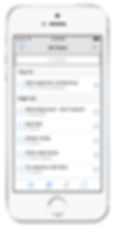
MYN – Next steps
There are many more aspects of MYN and lots of other features of TaskAngel to explore. Together, MYN and TaskAngel will help you master your work day – now! So download TaskAngel from the app store and get started.
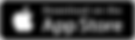
To download TaskAngel for Windows, go to our download page.
To learn more of Michael Linenberger’s solutions and teachings, go to Michael’s web site.
Did you find this article useful? Has it helped you? Please leave a comment.
Good luck,
Andrew

